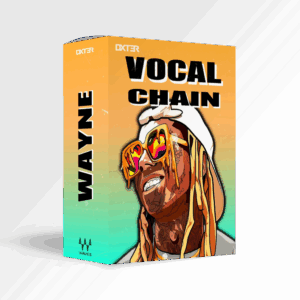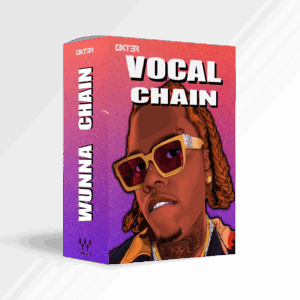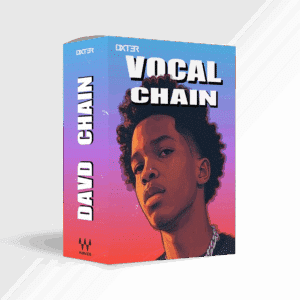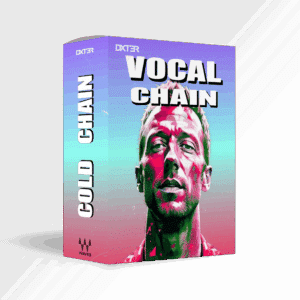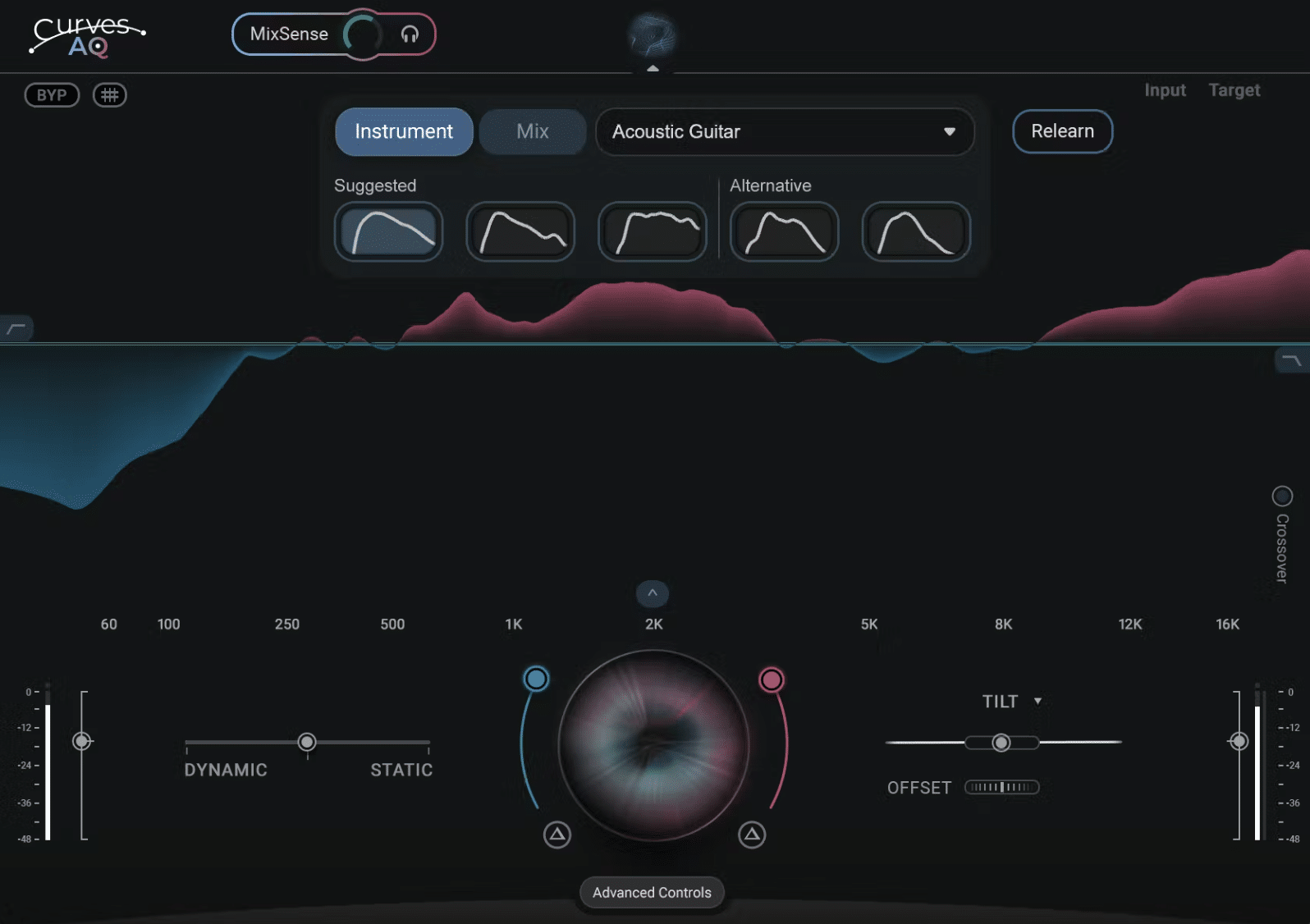
Share This Post
What is Waves Curves AQ plugin?
What Makes Waves Curves AQ Unique?
Waves Curves AQ isn’t your typical EQ plugin. Instead, it listens to your music and learns its needs. Then, it crafts a custom spectral target curve. Unlike other smart EQs that rely on generic presets, AQ creates personalized curves. Thus, it ensures your track sounds unique. Even at default settings, the results impress.
Moreover, Waves Curves AQ adapts to any instrument or mix. Consequently, you achieve professional-grade sound in seconds. This saves time and boosts creativity. With Curves AQ, you bridge technology and artistry seamlessly. So, let’s dive into its core features.
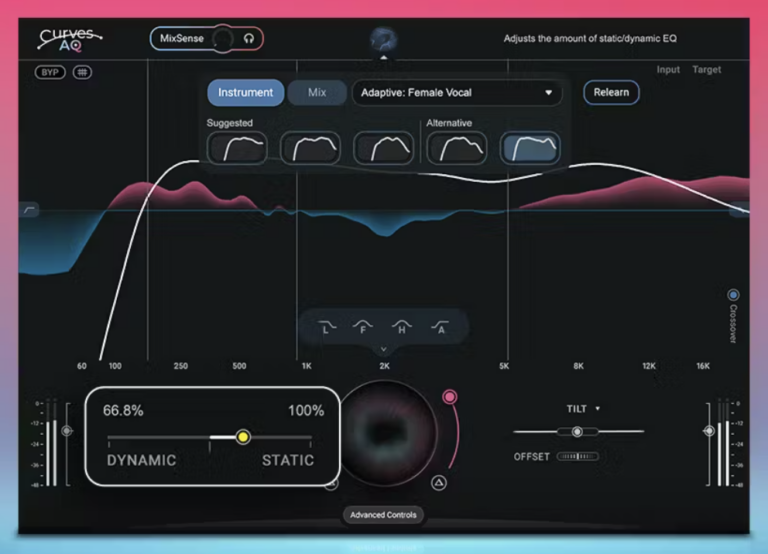
Waves Curve AQ Core Controls for Ultimate Precision
Curves AQ offers six intuitive controls to shape its intelligent processing. Here’s what they do:
- Static/Dynamic: Blends two EQ modes—static for consistency, dynamic for real-time adjustments.
- Boost/Cut: Sets how much AQ adjusts frequencies, allowing subtle or bold changes.
- Tilt Modes: Shifts tonal balance, like boosting bass or treble, for easy tweaks.
- Offset: Aligns the target curve with your input signal for seamless processing.
- MixSense: A spectral ducker that reduces competing sounds, keeping key elements clear.
- Anchors: Pivot points to fine-tune gain or frequency focus with precision.
These controls let you guide AQ’s intelligence effortlessly. Thus, your artistic vision comes through clearly.
How to Use Waves Curves AQ: A Simple Workflow
Getting started with Curves AQ is straightforward. Here is all what you need to do:
- Select your track type—Instrument or Mix. For a single instrument, choose Instrument.
- Play your track for about ten seconds.
- AQ’s AI analyzes it and suggests target curves. Pick one, and listen. Often, that’s all you need.
However, if you’re working with a full mix, select Mix and pick a genre. Play the track, let AQ learn, and choose a curve. The plugin aligns your input signal with the target curve. Where the signal exceeds the curve, AQ cuts. Where it falls short, AQ boosts. Consequently, your mix sounds balanced and clear.
This simple process delivers polished results fast. Therefore, Curves AQ suits both quick fixes and detailed projects.
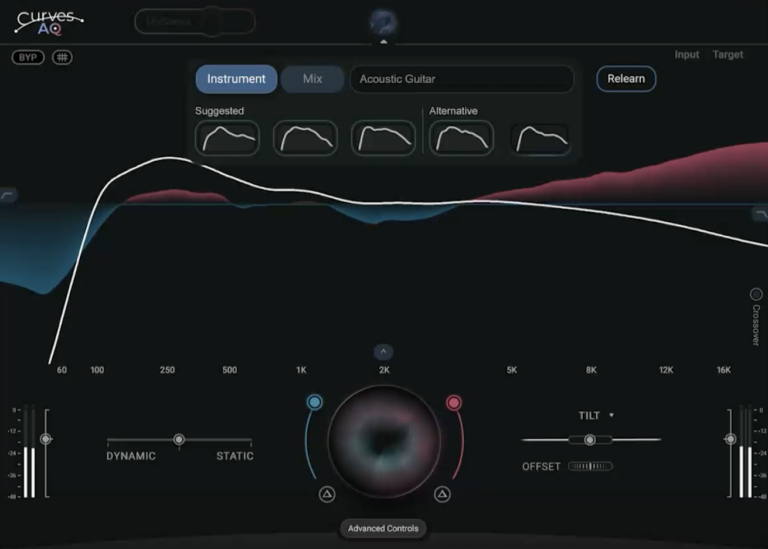
Waves Curves AQ's 3 Levels of Control
Curves AQ offers a tiered workflow. Each level suits different needs. While for most users the Level One will be enough, advance users may choose to have more control. Indeed, they can access Level Two and Three of workflow for more control over their mixes. Let’s break this down.
Level One: Create the Target Curve
Start with a single instrument track. Select Instrument, play the track, and let AQ analyze it. After ten seconds, AQ generates a target curve. This curve guides the plugin to cut or boost frequencies. For example, AQ reduces excess highs or lifts weak lows. Apply the curve, and your track transforms instantly. Most users stop here, as results are spot-on.
Level Two: Refine with Global Controls
Want more control? Adjust the target curve’s influence. For instance, tweak Boost/Cut for stronger or softer processing. Alternatively, use Tilt Modes to shift tonal focus. These global adjustments refine the sound further. Thus, you tailor AQ’s output to your vision.
Level Three: Shape the Processing
For advanced users, shape the curve directly. Adjust Anchors to target specific frequencies. You can also control which areas AQ processes. This level offers surgical precision. However, it’s optional for most tracks.
This tiered system keeps things flexible yet simple. So, you choose the depth that suits your project.
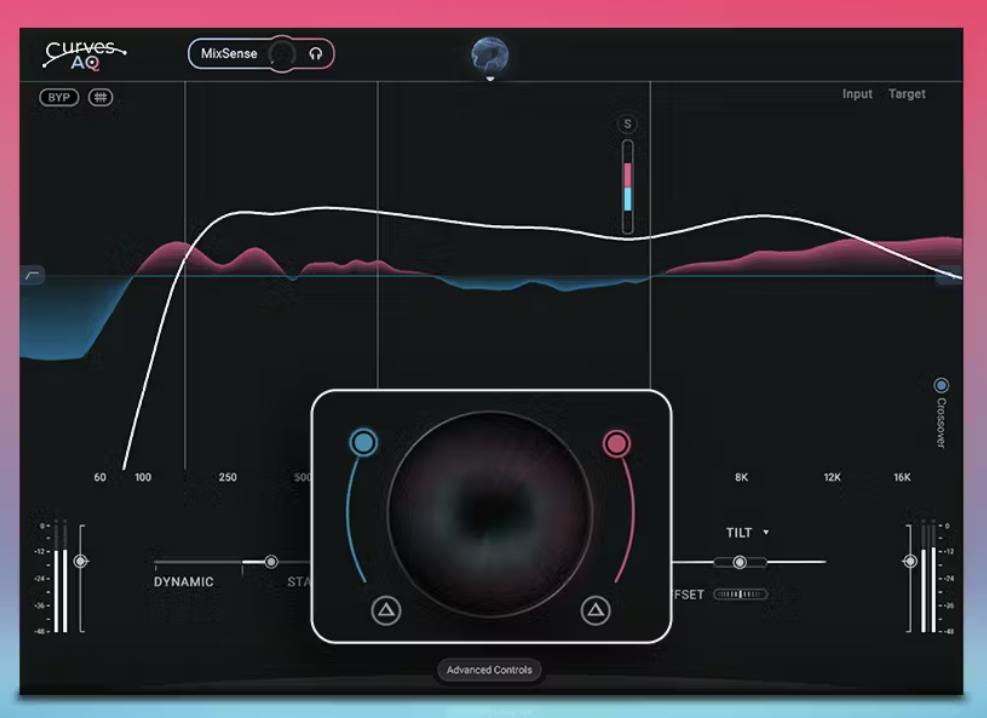
My Thoughts on Waves Curves AQ
I recently tried Waves Curves AQ on a vocal track, and it impressed me. I selected Instrument, played the track, and let AQ learn. Within seconds, it suggested a curve that lifted the vocals beautifully. The clarity was instant—no muddiness, just polish.
Next, I tested it on a pop mix. I chose Mix, picked the genre, and applied a curve. Suddenly, guitars and drums sat perfectly. However, I tweaked MixSense to highlight the lead vocal. The result? A pro-level mix in minutes.
As a professional audio engineer, I value efficiency. Curves AQ’s AI delivers precise starting points, saving me time. For example, the Anchors let me fine-tune frequencies effortlessly. Consequently, my mixes come together faster with top quality.
Yet, this tool can’t replace the human ear. I always evaluate if AQ’s results fit my mix. Often, I use Level Three for precise tweaks. While AQ is powerful, it’s not perfect for every scenario. Sometimes, its suggestions need manual refinement. Still, it’s my go-to for quick, reliable results.
Waves is currently offering a fantastic deal on Curves AQ. Indeed, you can get your plugin for just $49.99, down from $129, saving you 61%.
Want to try it? Click here and hear to grab your plugin and support our work at Dxt3r Lab!
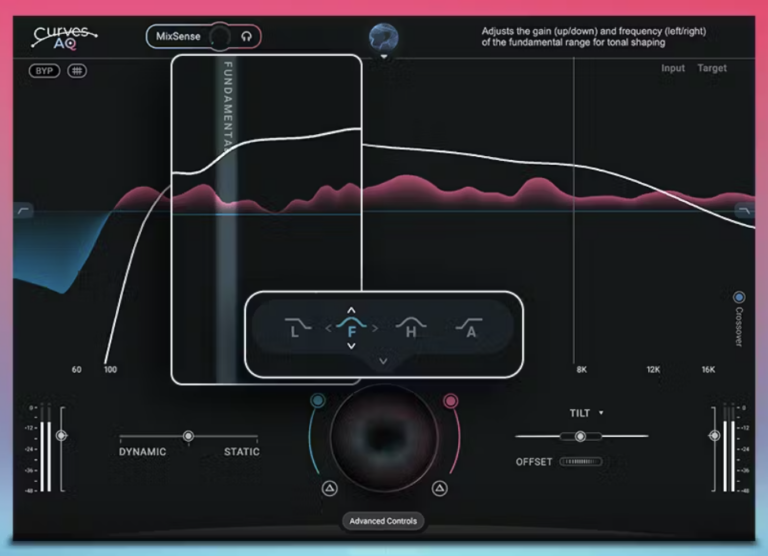
More To Explore
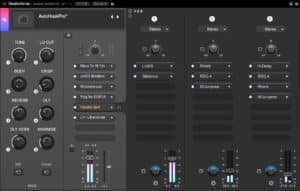
The Best Vocal Preset 2026 — Finally Works on Your Voice
Share This Post I’ve been mixing vocals for over 10 years, sold thousands of presets worldwide, and I’m gonna save you months of frustration right

AutoTune Metamorph Review: Vocal Revolution or Marketing Trick?
Share This Post Antares, the wizards behind AutoTune, just dropped Metamorph — their boldest leap into AI yet. This isn’t your typical pitch fixer; it’s